Sign up
PLEASE NOTE : our sign up and SIgn in process are controlled through Azure Active Director B2C. Therefore if you need to sign in or sign up you should proceed to the Sign in Section and Click on the button i order to access the B2C process to sign up for the Developer Portal.
Already a member? Sign in.
Sign Up Walkthrough
We will walk through the Setups to Sign up for the Developer portal
Step One - Located sign in page
In the Sign In page you need to click on the link for the Azure Active Directory B2C process and that will open a dialog box that will allow you to either login or to register a new Account with our developer protal.
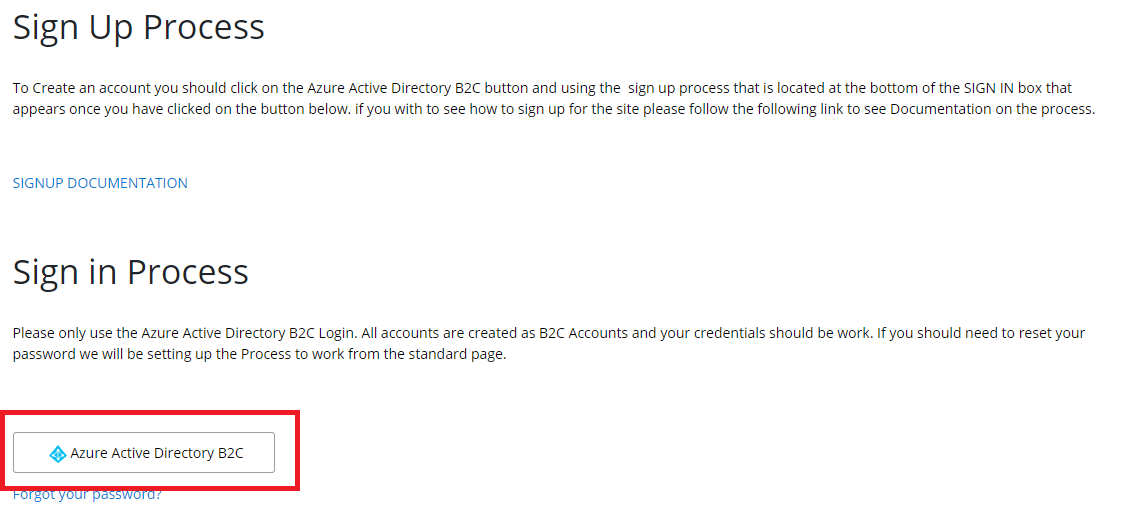
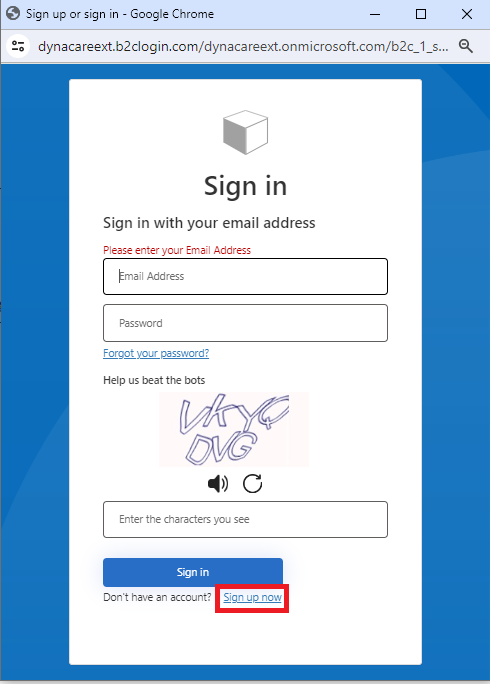
Step Two - Click the Sign up Link
At the bottom of the Sign in box will be a link that will take you to create a new account for the developer protal.
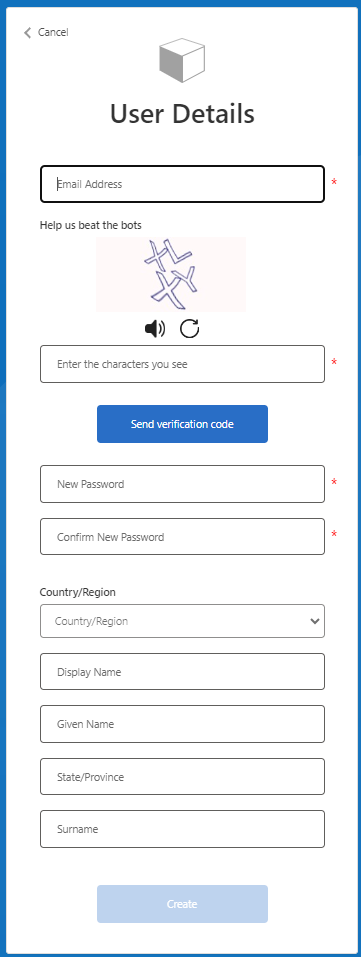
Step Three - Validation Code
Once you have entered your email address you will need to click the button to send a verification Code from Microsoft to your email account. It will ask you to then reenter that code for validation of the email that you are using for the account.
Step Four - Fill out Profile Fields
Once you have verified the account and completed the rest of the form you will create the the account by clicking the create button. This will submit your new profile and you will be ready to access the the various API that we provide for the our external partners.